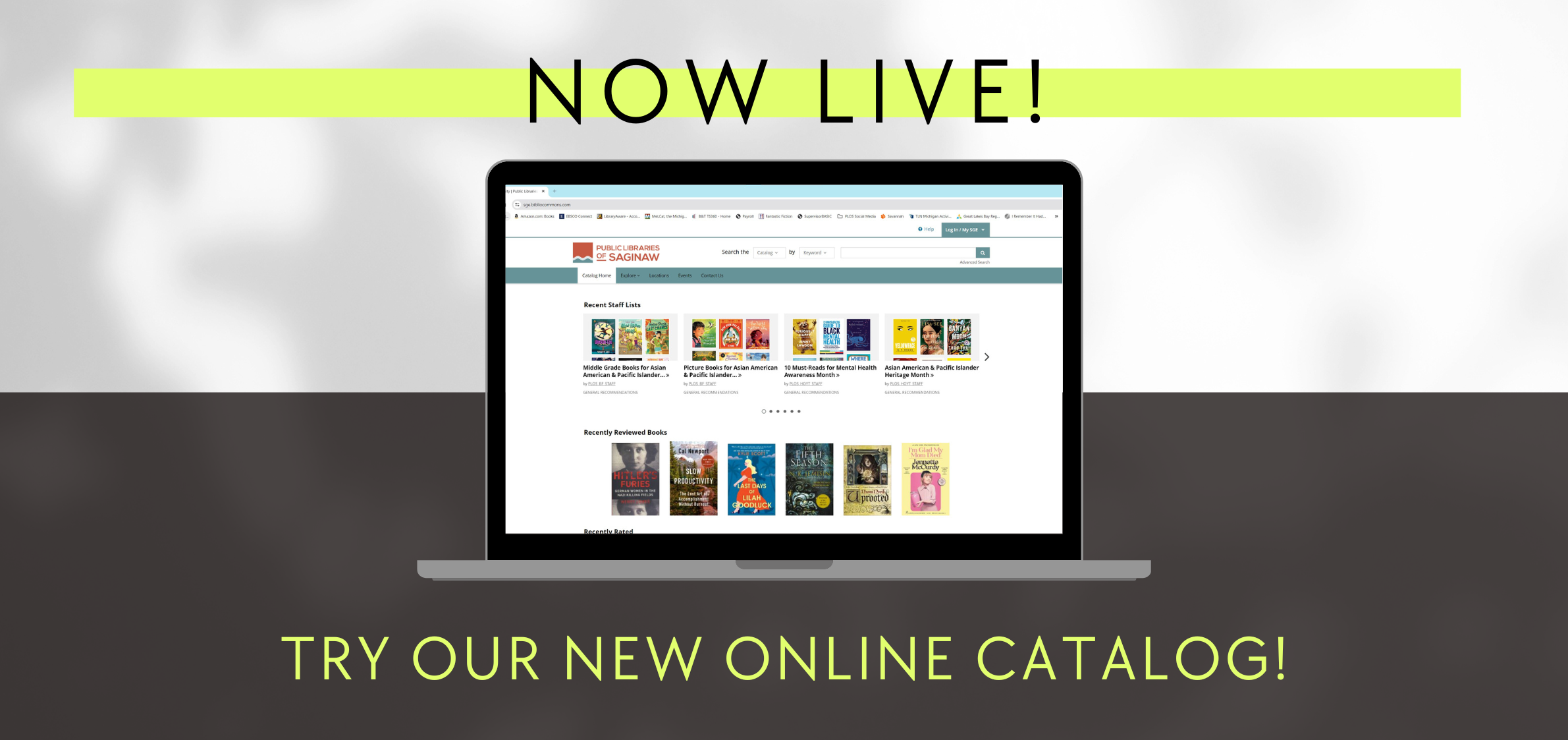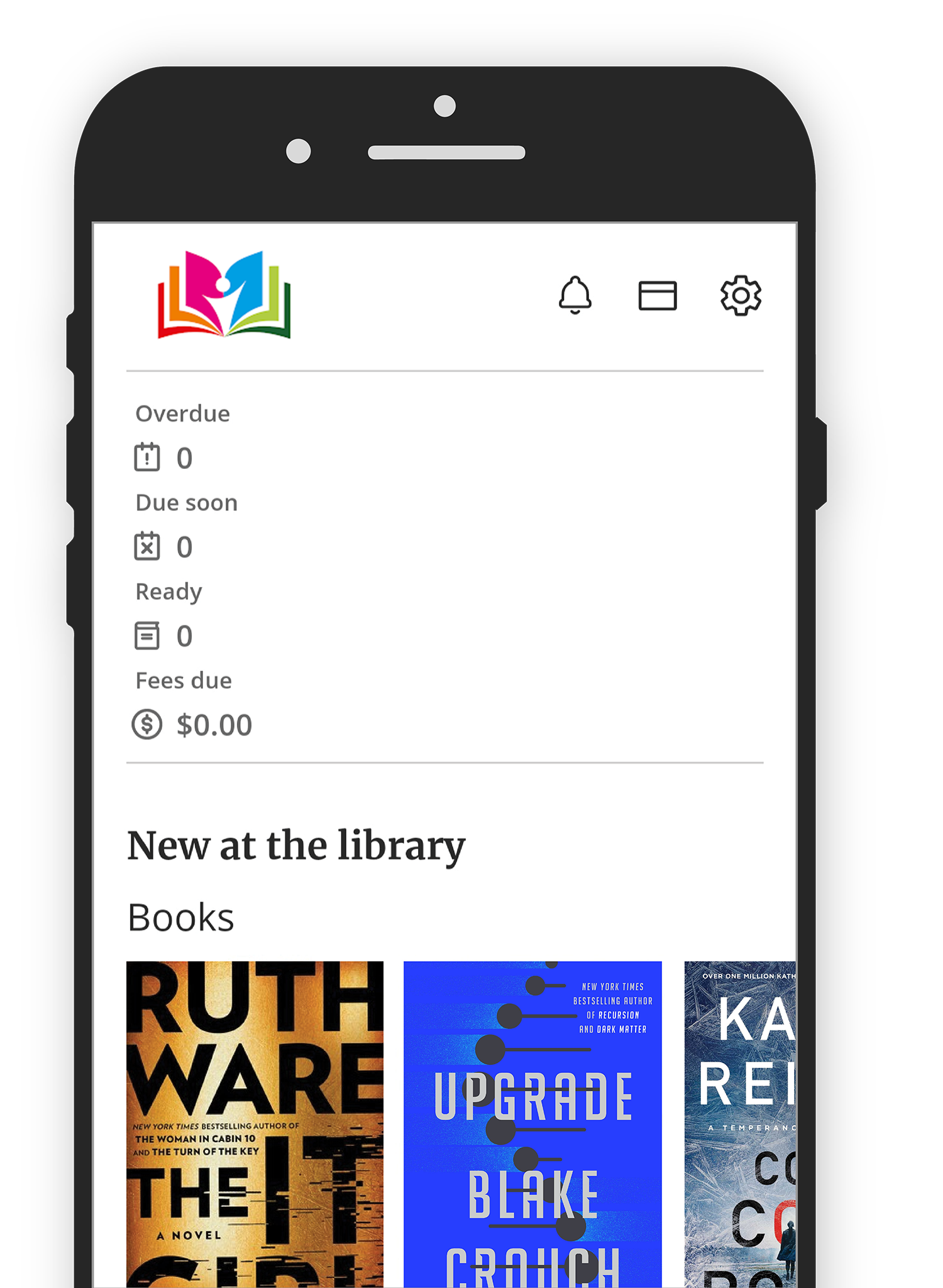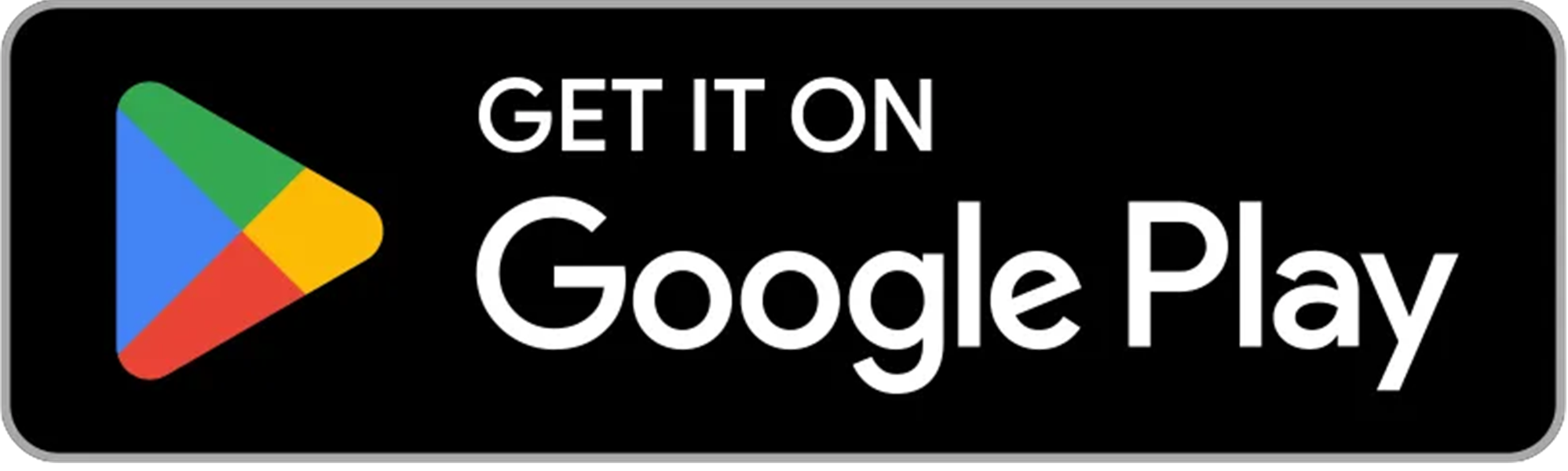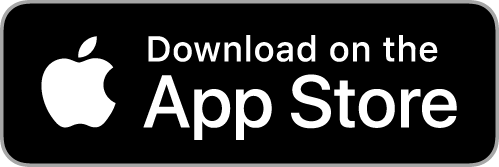Welcome to our New Online Catalog!
This new catalog at sge.bibliocommons.com has smart search features and intuitive filters to help you find books, movies, and so much more. You can place holds and the catalog will make suggestions for similar titles you can check out while you wait.
Please note: you must have an active Public Libraries of Saginaw card to be able to register for an online account.
Getting Started
Q: Why do I need to register?
A: Registration allows you to create an easy-to-remember username you can use to log in, so you don't have to type your barcode every time you want to check your account. Registration also allows you to get personalized recommendations and contribute ratings and reviews.
Q: Why do I have to create a username? I already have my barcode memorized.
A: You can log in with your username or your library card number. That's up to you. The reason we require all users to select a unique username is because the new catalog has additinal optional functionality, like commenting on books and keeping track of your reading on shelves. To support this, we need all users to create a username.
Q: Why can't my child enter a username?
A: In the United States, children under 13 are not allowed to enter free-text on websites without parental approval (per COPPA: the Child Online Privacy Protection Act). Currently, we do not have an option to ensure parental approval, so we came up with the color/animal/number format for usernames, but we hope to provide other options in the future. Once a child turns 13, he or she will be able to select a username and have other free-text options available.
Q: How do I log in to the site?
A: Logging in requires two things:
- your library card barcode number. This is the 14-digit number under the barcode on your card.
- your PIN (personal identification number). Your default PIN is the last four digits of the telephone number you gave us when you registered for your card.
Once you have registered with the site you can choose to log in with a username you created, rather than your library card number. You may find it easier to remember, especially if you need to access your account when you don’t have your card with you.
- On the menu at the top right, click Log In / My Library, and then click Log In / Register.
- On the Log In page, enter your barcode or username, and your PIN.
- Click Log In.
You’ll see your My Library Dashboard page. If you were in the middle of doing something, such as placing a hold, you’ll return to what you were doing prior to logging in.
Q: How do I unregister? I don’t want to use this third party service anymore.
A: Please provide your username and library card number, and then I can have someone at the library unregister your BiblioCommons account. We will notify you when the task is complete.
Searching the Catalog
Q: How can I find what I want to borrow?
A: The easiest way to search the library catalog is to type one or more words in the search box at the top of the page, and then click the Search button (the magnifying glass). The search results include items with all of the search terms in either the title or author fields, or in headings or tags. If you know the author or some words in the title, you can restrict your search by selecting Author or Title from the dropdown list. You can also search by Subject heading or Tag.
Not sure how to spell something? Select Keyword from the dropdown menu, and then type a few letters of an author’s name or item title to see suggestions.
If you are viewing a long list of search results, you can filter them using the clickable headings on the left side of the screen. For example, if you only want to see audiobook biographies in your results, you can select those filters.
Q: How can I tell if the item I want is checked in?
A: Items that say Available are checked in and immediately available at at least one of the libraries that participates in our catalog. It does not necessarily mean that a copy of the item is available for Public Libraries of Saginaw cardholders to borrow. When you click View Item Availability, you will see what libraries own the item and whether it is Checked In, Checked Out (with due date), in transit to another library, or in processing. (In processing usually means it’s a new item that isn’t quite ready to be checked out yet, but, if it’s owned by a Saginaw branch you should be able to request to be added to its wait list.) If you are logged in to your account and have set your preferences for hold and pickup locations, you will see your top three libraries first in the View Item Availability lists.
Q: How do I place a request?
A: If you are logged in to your library account, click the Place Hold button and select your Pick Up Location from the drop down menu. Please let us know if you have questions about transit times between libraries. You can place a hold on an item if:
- an item is not currently available at your preferred branch
- an item hasn’t been released yet
- you would like us to pull an available item for easier pickup
Q: The catalog says the item I want is checked in, why won’t it let me request it?
A: The Public Libraries of Saginaw shares a catalog system with many other local libraries. In many cases, you will be able to request items from out of town libraries to pick up at your local branch, but sometimes - especially in the case of newer items – a Saginaw library branch will need to own an item for you to be able to request it through this system. If you’re looking for something and run in to this problem, please let us know.
Q: What if I don’t see the item I want at all?
A: Click on Didn't find what you're looking for? for links to our ebook and streaming video services. You can also Contact Us for further assistance. If an item isn’t available in our catalog, holds can also be placed through Michigan eLibrary (MeL), which grants you access to materials from across the state. MeL holds can be placed at MeL.org or through a staff member.
How do I...?
Q: I can't figure out where to renew.
A: There are two ways you can do this:
- Point to the My Library tab and then click Checked Out.
- Click the My Library tab, and then click Next due or Total Items under Checked Out.
Once you are on your checked out page, use the checkboxes to select the desired titles and then click renew.
Q: What happened to renew all?
A: We hope to have this functionality soon. However, in the meantime, you can select all the items on your first page by clicking Select 1-25 and clicking Renew. If you have more than 25 items checked out, go to the second page of items and repeat the process.
Q: What happened to my lists? Can I import them to the new catalog?
A: All titles you saved in our old catalog's My Lists function were exported on September 2, 2024. When you log in to your new account at sge.bibliocommons.com, you will now see a one-time option to import all the items from your wish list on to your For Later shelf.
Please note that any updates you made to My Lists after September 2 will need to be recreated in the new catalog.
If you don't see the import button when you log in to your new account, you have either already clicked on it to start the import process - or clicked the box that you no longer want to see that option. If you accidentally clicked the box, but still want to import your lists, please let us know so we can reset your account.
Networking
Q: Why should I bother contributing comments and ratings?
A: Here are a few reasons:
- Help other members. Every one of us has an area of interest or expertise. Know something about woodworking, genealogy or Italian cooking? Got an opinion on the best books for pre-schoolers, or which Oscar Peterson recordings are the classics? Share it. The content you add guides other members to discover items of interest to them, and helps them determine if you would make a good person to “follow” on a particular subject.
- Help your library. You know how important your library is to your community. Adding content to the catalog makes it a more valuable asset to your library.
- Voice your opinions. Everyone has an opinion about a movie they’ve watched or a book they’ve just read. Share yours. It’s fun.
- Track your borrowing. Rating or commenting on titles puts them on your Completed shelf. That can help remind you what you’ve enjoyed when you’re choosing new titles in the future.
Q: What does it mean to “follow” someone?
A: When you follow someone, it means you’re interested in what they’re reading, watching or listening to. Following someone with similar tastes is one way to discover new items in the catalog you may want to borrow. If you’re familiar with Twitter or Instagram, you already understand the idea of following someone.
When people you follow contribute to the catalog, you’ll get a notification in your newsfeed. Your newsfeed will show:
- items they added to their shelves,
- lists they created,
- comments and ratings they added to specific titles,
- lists or comments by others that they liked.
Q: How do I find people to follow?
A: Look for comments by other members on books or movies that you really enjoyed. For example, if you’ve recently borrowed and enjoyed a certain book, see if anyone else added positive comments to it, and follow them.
Three of our Public Libraries of Saginaw branches have profiles you can follow for recommendations and more:
Other Catalog Questions
Q: Why did you change the catalog at all? The old one was fine.
A: We want to provide the best services possible to our community. The new catalog has a better search, provides the option for users to keep track of their reading and allows users to discover titles in new ways. Is there anything you are having a hard time doing on the new catalog? I’d be happy to show you some of the features if you have time.
Q: I don’t like all this extra stuff in the catalog. I just want the catalog to work—the library shouldn’t be like Facebook with all these bells and whistles.
We are sorry if you haven’t been pleased with the new catalog. The new features are optional. You don’t need to use shelves or read other users’ reviews—although many of our users are finding these new features quite useful. If you only want to use the catalog to place holds and renew your checked out titles, you can do that and ignore all the new functionality.
Q: I don’t like that my data is being shared with everyone else. I thought the library was supposed to keep our information private?
A: We absolutely agree with you that the library must protect the privacy of patrons. The only information that's shared with others is information you choose to share.
If you chose to add titles to your virtual shelves or lists or share ratings and you allow those activities to be public, then other patrons will see your contributions, but you can also make all your personal record keeping completely private. We are in an era of sharing and social media, and if you do want to participate, there are many different options in place for patrons who want to participate but also want to keep certain personal record keeping private:
- You can select an anonymous username
- You can change the privacy settings for your shelves
- You can make select items private as you add titles or comments
- Even if you opt into track what you've borrowed on your Recently Returned page, no one else sees that data, and you can opt out if you wish.
Q: How is the library going to prevent people from adding inappropriate comments to the catalog? Does the library review all of the comments that are added?
A: There is a low incidence rate of inappropriate comments being added to the catalog, as all content that users add to the catalog is associated with their library card. The library doesn’t review any of the comments that are added. Rather, there is a community moderation model in place. If you see something inappropriate, you can click the Report this link. When 3 separate users report something, the comment is automatically removed and reviewed against the Terms of Use of the catalog.